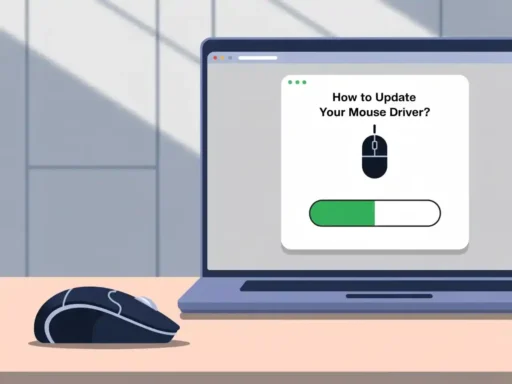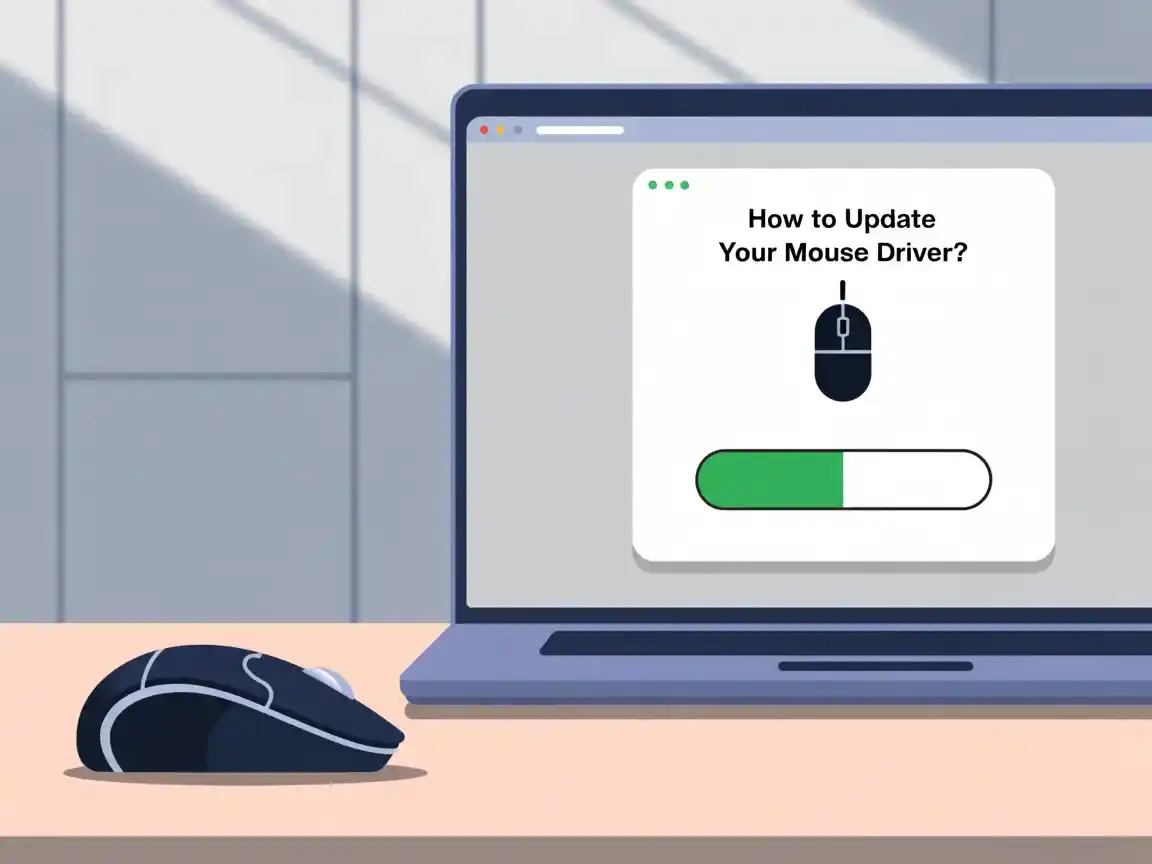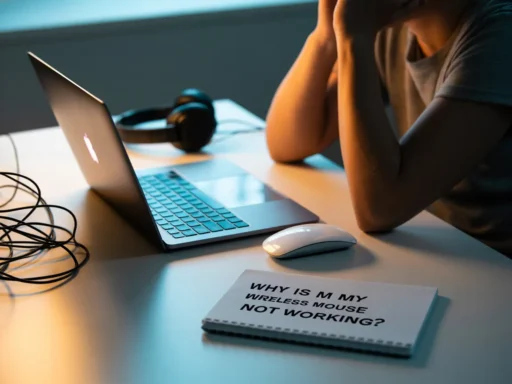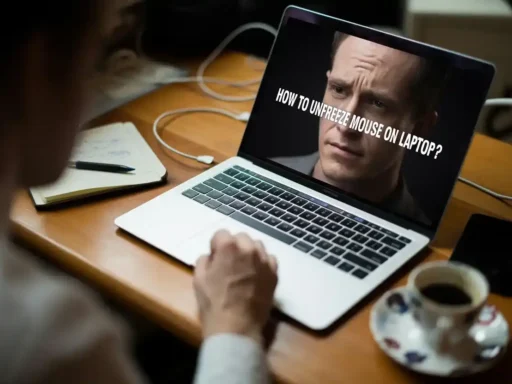If your mouse is acting up lagging, freezing, or not responding at all the issue might not be the mouse itself, but the driver behind it. Don’t worry, updating your mouse driver is easier than it sounds.
In this guide, I will walk you through the steps in a way that’s simple and easy to follow, even if you are not super tech-savvy.
First, What is a Mouse Driver?
A driver is like a translator between your mouse and your computer. It tells your computer how to understand what your mouse is doing like moving the pointer, scrolling, or clicking.
When your mouse driver is out of date or corrupted, your computer might not “understand” your mouse properly, and that’s when problems start.
Step-by-Step: How to Update Your Mouse Driver?
You can update your mouse driver in just a few minutes. Here’s how:
Method 1: Update Automatically via Windows
- Right-click on the Start button (bottom-left corner of your screen).
- Choose Device Manager from the list.
- In the Device Manager window, expand the section called “Mice and other pointing devices.”
- Right-click your mouse device (it might say something like “HID-compliant mouse” or your brand name like “Logitech”).
- Click “Update driver”
- Choose “Search automatically for drivers.”
Windows will look for the latest driver online and install it for you if it finds one.
Method 2: Update Manually (If You Have the Driver File)
If you downloaded the latest mouse driver from the manufacturer’s website (like Logitech, HP, or Dell), do this:
- Follow steps 1–4 above.
- Choose “Update driver.”
- Click “Browse my computer for drivers.”
- Locate the file you downloaded and follow the instructions.
Bonus Tip: Check the Manufacturer’s Website
Sometimes the best place to get the latest driver is directly from your mouse brand’s official site. Here’s what you can do:
- Visit the website (like logitech.com, hp.com, etc.)
- Search for your mouse model.
- Look for the Drivers or Downloads section.
- Download the latest driver for your version of Windows
What If Your Mouse Still is not Working?
If updating the driver does not fix the problem:
- Try using another USB port
- Restart your computer
- Try the mouse on another computer to see if it works there.
- If nothing works, the mouse itself may be faulty
Final Thoughts:
Updating your mouse driver is a relatively simple task that can resolve significant issues. Whether your cursor is acting weird or your mouse is not working at all, checking the driver is always a smart first step.
And now that you know how to do it, you are one step closer to becoming your tech expert!
FAQ’s:
Q1. Why should I update my mouse driver?
To improve performance, fix bugs, and ensure compatibility with the latest software and system updates.
Q2. How do I know if my mouse driver is outdated?
Check Device Manager for driver details or use update software to compare with the latest version online.
Q3. Do I need an internet connection to update the driver?
Yes, an internet connection is usually required to download the latest driver from the manufacturer’s website.
Q4. Can I use a different mouse temporarily while updating?
Yes, you can use another compatible mouse during the update without any issues.
Also read: