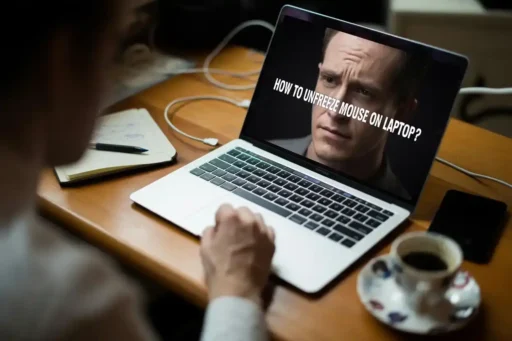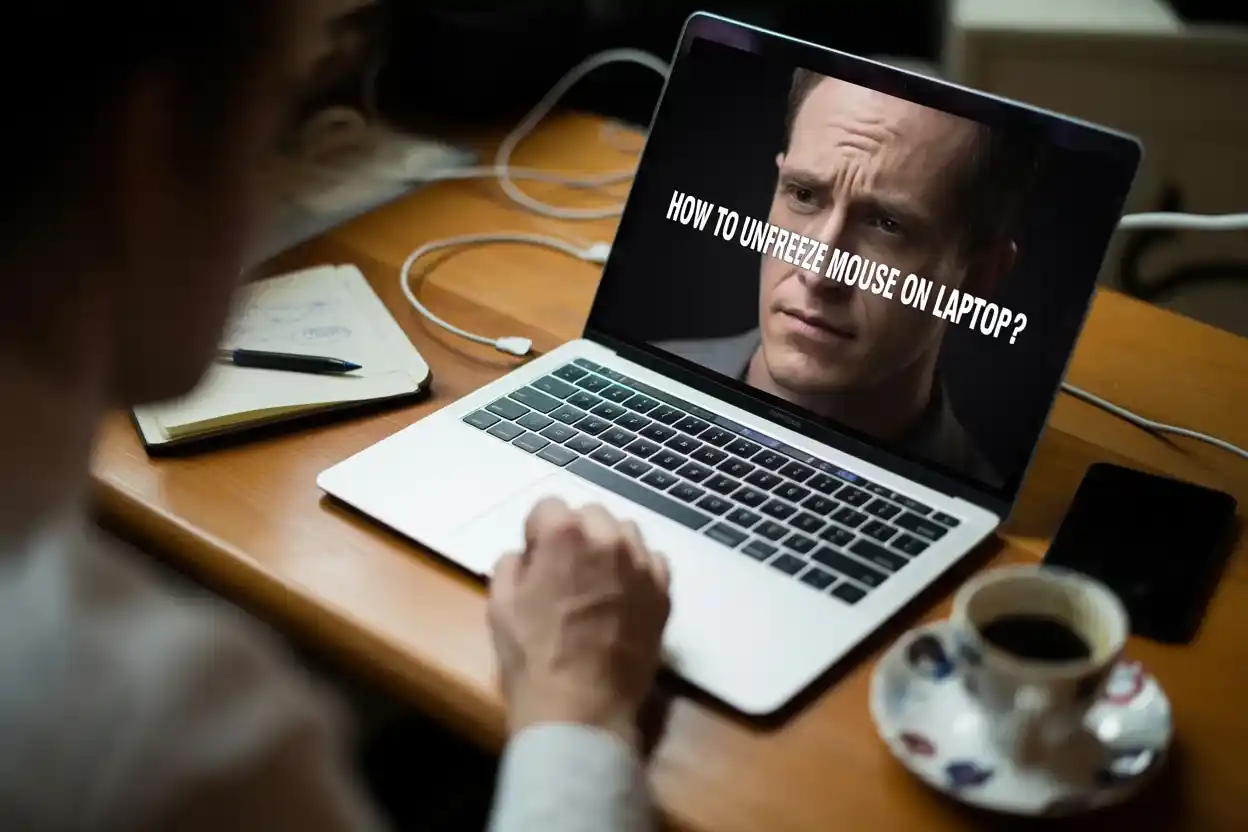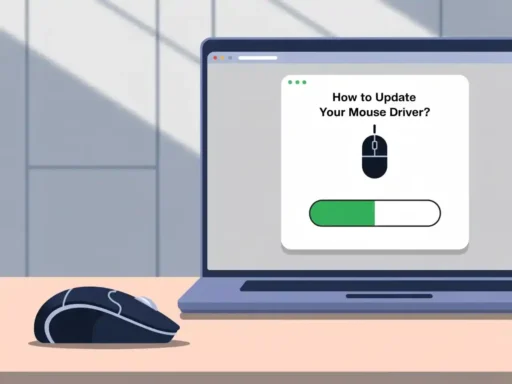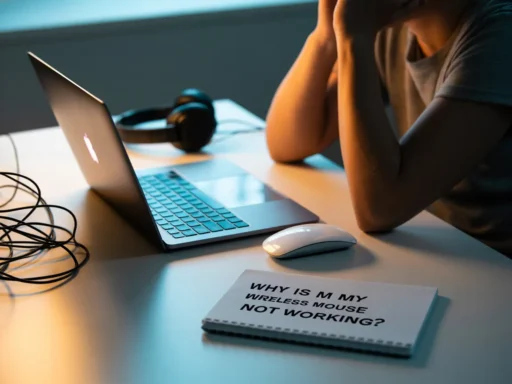To unfreeze a laptop mouse using settings, go to Settings > Devices > Touchpad, ensure the Touchpad is enabled, then check sensitivity and update drivers under Device Manager if it’s still not working.
This guide shows how to fix a frozen laptop mouse through settings in a few quick steps.
Dealing with an unresponsive mouse while using your laptop can be annoying, especially when you are focused on a task. Whether it’s due to a disabled touchpad or a driver issue, this post offers a clear solution. Based on hands-on experience and practical tech knowledge, here’s how to unfreeze your laptop mouse the right way.
Step 1: Use an External Mouse (Optional First Check)
Before changing settings, plug in an external USB mouse. If it works, your Touchpad may just be disabled, not broken. This gives you better control to fix the issue from within settings.
Step 2: Check Touchpad Settings
- Click Start or press Windows + I to open Settings.
- Go to Devices (or Bluetooth & devices in newer versions).
- Select Touchpad from the sidebar.
- Make sure the Touchpad is turned on.
- Adjust touchpad sensitivity if it’s too low or too high.
This often solves the issue instantly.
Step 3: Use the Function Key to Re-enable Touchpad:
Sometimes, the Touchpad is disabled by accident using a shortcut.
Look for the Function (Fn) key with a touchpad icon, usually on keys like F6, F7, or F9.
- Press Fn + that key once to toggle the Touchpad back on.
This is a quick fix that works on many laptops like HP, Dell, Lenovo, or ASUS.
Step 4: Update or Reinstall Touchpad Drivers:
If the Mouse is still frozen:
- Right-click the Start button and select Device Manager.
- Expand the Mouse and other pointing devices section.
- Right-click on your touchpad driver and choose the Update driver.
- Select Search automatically for drivers.
If that does not work, try uninstalling the driver and then restart your laptop. Windows will reinstall it automatically.
Step 5: Restart Your Laptop
Sometimes, a simple reboot can fix system glitches. If you have not done so already:
- Click Start > Power > Restart.
After restarting, test the Touchpad again.
Final Tip: Check for Windows Updates
Outdated software can cause input issues. To keep your laptop running smoothly:
- Go to Settings > Update & Security > Windows Update.
- Click Check for updates.
Conclusion:
A frozen mouse does not always mean a serious problem. By following these steps, checking settings, updating drivers, or using function keys, you can easily and safely unfreeze your laptop’s Mouse.
This method is based on real-world troubleshooting experience and is safe for all major Windows laptops. Whether you are a beginner or a regular user, these steps are trustworthy, simple, and effective.
FAQ’s:
Q1. Why does my laptop mouse freeze randomly?
It may freeze due to outdated drivers, system glitches, or if the touchpad settings have been accidentally changed.
Q2. Can a virus cause the Mouse to stop working?
Yes, some malware can interfere with input devices, such as the Mouse or keyboard.
Q3. How do I check if the Touchpad is disabled?
Go to Settings > Devices > Touchpad and ensure the toggle is turned on.
Q4. Does Safe Mode help fix a frozen mouse?
Yes, booting into Safe Mode can help identify if the software is causing the issue.
Q5. What should I do if neither the Touchpad nor external Mouse works?
Restart your laptop and check Device Manager for hardware errors or driver issues.
Q5. How to unlock mouse on dell laptop?
- Press Fn + F3/F5/F7/F9 (check for touchpad icon).
- Go to Settings > Bluetooth & devices > Touchpad, toggle it ON.
- Check Device Manager, enable touchpad.
Also read:
The Impact of New Technology on Production: Unleashing Efficiency and Innovation
Unveiling the Cosmos: How New Technology Expands Our Knowledge of Space