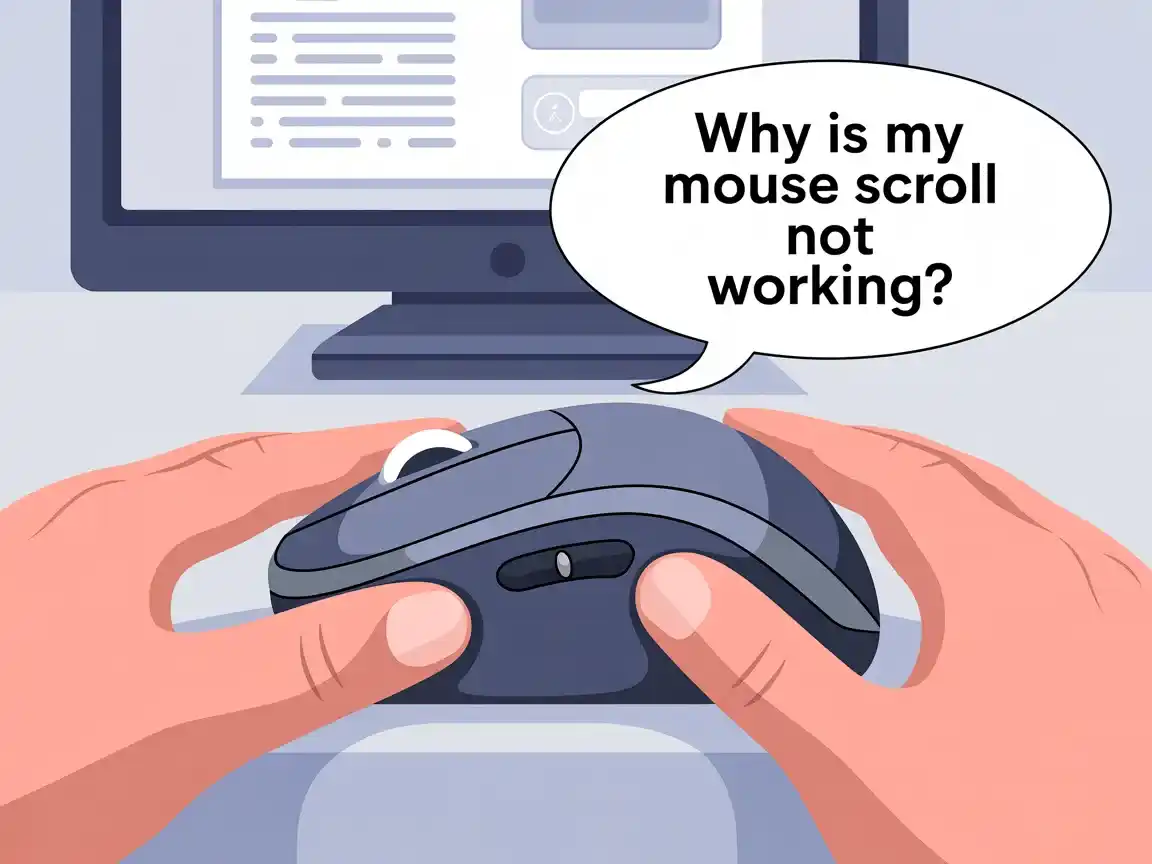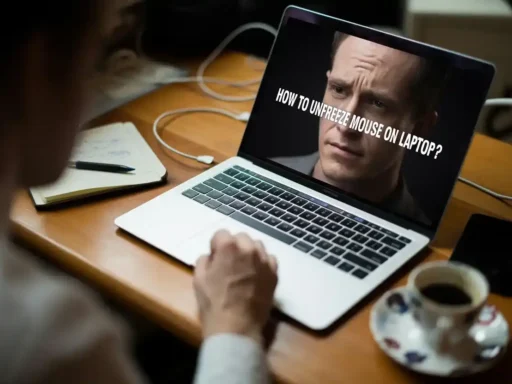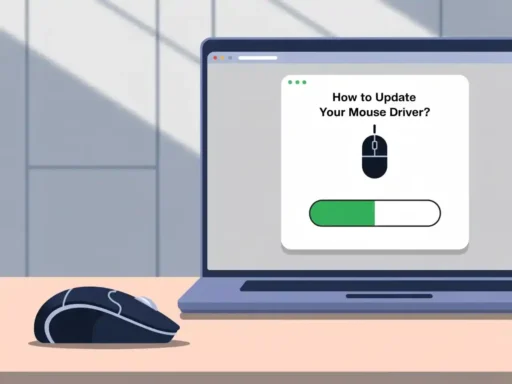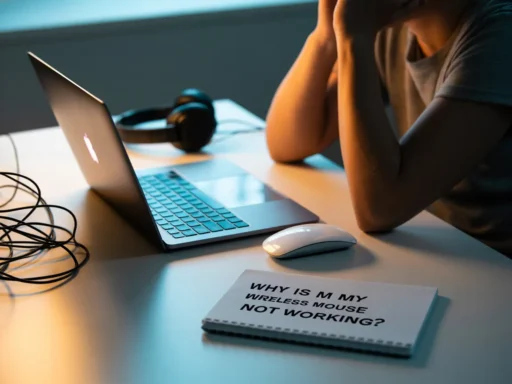The scroll wheel on a mouse may seem like a small feature, but it plays a big role in how we navigate documents, websites, and software. When it stops working, it can disrupt your workflow and become incredibly frustrating.
If you are asking yourself, “Why is my mouse scroll not working?”. This guide provides clear, practical steps to resolve the issue quickly and effectively.
1. Start with Basic Hardware Checks:
A. Try a Different Mouse:
Connect a second mouse to your computer. If that one scrolls normally, your original mouse is likely faulty or worn out.
B. Test on Another Computer:
Attach your current mouse to a different laptop or PC. If it scrolls properly there, the problem may be with your system.
C. Clean the Scroll Wheel:
Dust and debris can accumulate around the sensors, causing issues with scrolling. Gently clean around the wheel using a dry, soft cloth or compressed air. Avoid using liquids, as they could damage the sensors.
2. Check the Connection or Power Source:
A. For Wired Mouse:
- Unplug and reconnect the USB cable
- Try using a different USB port on your device
B. For Wireless Mouse:
- Replace the batteries
- Reconnect the mouse via Bluetooth or the USB wireless receiver.
A weak battery or loose connection can prevent the scroll wheel from working correctly.
Also read: Why is My Wireless Mouse Not Working? – Fix Common Issues!
3. Update or Reinstall Mouse Drivers (Windows):
Outdated or faulty drivers are a common cause of scroll problems.
A. To Update Mouse Drivers:
- Press Windows + X and open Device Manager
- Expand the Mouse and other pointing devices
- Right-click your mouse > Update driver
- Choose Search automatically for drivers
B. To Reinstall Drivers:
- Open Device Manager, right-click on your mouse under the list of devices, and choose “Uninstall device” from the menu.
- Restart your PC
- Windows will reinstall the driver automatically
4. Check Your Mouse Settings:

A. On Windows:
- Go to Settings > Devices > Mouse
- Ensure the option “Scroll inactive windows when I hover over them” is turned on in your mouse settings.
- Adjust Lines to scroll to 3 or 5 for normal speed
B. On macOS:
- Open System Settings > Mouse
- Ensure scrolling is turned on
- Set the scroll speed to your preference
Incorrect settings can easily disable or reduce the scrolling function.
5. Turn Off Conflicting Software:
Software like Logitech Options, Razer Synapse, or third-party input tools can interfere with mouse behaviour
What to Do:
.
- Close any background apps that manage mouse settings
- Restart your system
- Check if scrolling works afterwards
6. Use Windows Troubleshooter:
How to Access:
- Open Settings, select “Update & Security,” then click on “Troubleshoot” to begin the troubleshooting process.
- Click Additional troubleshooters
- Select Hardware and Devices > Run the troubleshooter
This built-in tool checks for and fixes common hardware problems automatically.
7. Update Your Operating System:
Outdated systems can create compatibility issues with peripheral devices like a mouse.
For Windows:
- Open Settings, click on “Update & Security,” then choose “Windows Update” to check for the latest system updates.
- Click Check for updates
- Install all available updates
For macOS:
- Open System Settings > General > Software Update
- Install any pending updates
System updates often include bug fixes for input devices.
8. Test with Specific Apps:
Sometimes, the scroll wheel only stops working in certain apps (Excel or Chrome).
What to Try:
- Close and reopen the application
- Try scrolling in other apps
- Update the affected app to the latest version
If scrolling fails only in one app, it is likely an issue with that program, not your mouse.
9. Reset System Preferences (Advanced Fixes):
If nothing else works, try resetting deeper system settings.
A. On Windows:
- Open Command Prompt as Administrator
- Run: sfc /scannow
- This scans and repairs corrupted system files
B. On macOS:
Shut down your Mac
- Turn on your Mac, then immediately press and hold Option + Command + P + R to reset the NVRAM or PRAM..
- Hold the keys for 20 seconds, then release
- This resets NVRAM/PRAM, which can fix input-related bugs
Final Thoughts:
If your mouse scroll stops working unexpectedly, stay calm, most issues can be fixed with a few simple steps. Most issues can be resolved by checking for hardware problems, cleaning the scroll wheel, updating drivers, or adjusting your system settings.
Follow each step in this guide carefully, starting with the simplest checks. In most cases, you will get your mouse working again in just a few minutes
Key Takeaway:
Why is my mouse scroll not working? It’s usually due to dust buildup, old drivers, incorrect settings, or a poor connection. Work through each possibility step by step, and you’ll likely have your scroll wheel working again without needing a new mouse.
FAQ’S:
Q1. Why is my mouse scroll wheel moving but not scrolling?
The wheel may turn, but outdated drivers, misconfigured settings, or software issues can stop the scrolling function from working.
Q2. How do I fix my mouse scroll wheel going the wrong way?
Change scroll direction in system settings under mouse preferences to reverse the scrolling behaviour to your preferred style.
Q3. Can dust stop the scroll wheel from working?
Yes, dust or debris inside the mouse can block the scroll sensor. Cleaning it gently often restores normal function.
Q4. Why is my mouse scroll not working in Chrome or Excel?
The problem is likely app-specific. Try restarting, updating the app, or checking for settings that affect mouse input.
Q5. How can I reset the mouse settings to the default?
Go to mouse settings in your system preferences and manually reset or restore to factory defaults to fix configuration issues.
Q6. Will buying a new mouse fix the issue?
Only if your current mouse is damaged. Always try software fixes and tests before replacing the hardware unnecessarily.
Q7. What should I do if none of these fixes work?
Try the mouse on another device, boot into Safe Mode, or contact support if all troubleshooting steps have failed.
Also read: