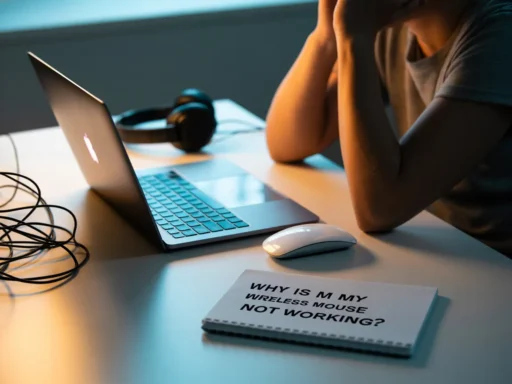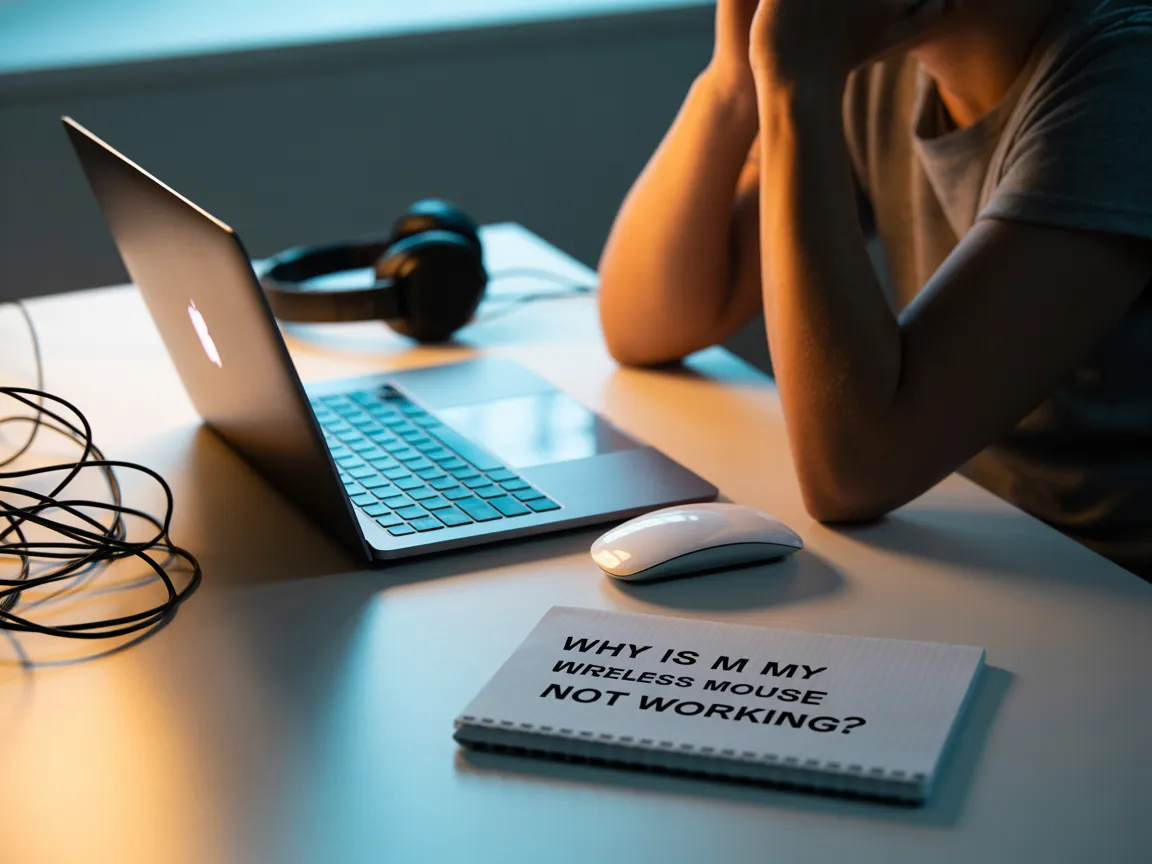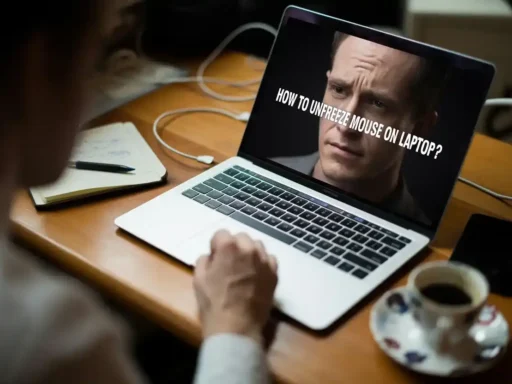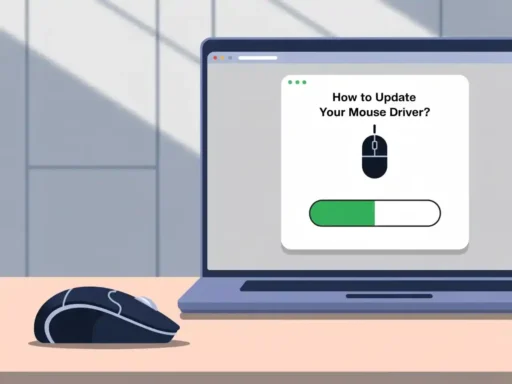Wireless mice are indispensable for daily computing, offering comfort and convenience. However, it’s frustrating when your wireless mouse suddenly stops functioning. This post covers common reasons why your mouse may not be working and offers solutions to get it back on track.
1. Check the Power Source:
The first step in troubleshooting is to check the power source of your wireless mouse.
- Dead Batteries: If your mouse uses batteries, ensure they’re not dead or installed incorrectly. Replace them with fresh batteries if necessary.
- Low Battery Warning: Some wireless mice feature an LED that blinks when the battery is low. If your mouse includes this feature, verify the indicator to determine if the battery is the problem.
2. Interference with the Wireless Signal:
Wireless mice use Bluetooth or radio signals to connect and communicate with your computer.
- Distance: Make sure the mouse is within range of the receiver or Bluetooth connection. Too much distance can lead to signal loss.
- Obstacles: Obstacles such as metal objects, walls, or other wireless devices can interfere with the signal.
- Nearby Devices: Wi-Fi routers and cordless phones can disrupt the mouse’s signal. Turn off nearby electronics to check if that resolves the issue.
3. Receiver or USB Port Issues:
The USB receiver (dongle) that connects the mouse to your computer may be the source of the issue.
- Reconnect the Receiver: Disconnect it from the USB port and plug it into a different one to check if it resolves the issue.
- Damaged Receiver: If the receiver appears physically damaged, you may need to replace it. Check for visible signs of damage.
- USB Port Issues: Try using a different USB port. Sometimes, malfunctioning USB ports cause connectivity problems.
4. Bluetooth Connectivity Problems:
For Bluetooth wireless mice, there are several factors that could affect connectivity.
- Re-pair the Device: Unpair the mouse from your computer and then re-pair it. This can resolve minor connection issues.
- Bluetooth Settings: Ensure Bluetooth is enabled and that the mouse is correctly connected to your device’s Bluetooth settings.
5. Software and Driver Issues:
Outdated or corrupted drivers can prevent your wireless mouse from working properly.
- Update Drivers: Visit the manufacturer’s website or use your device manager to check for updates to your mouse’s drivers.
- Reinstall Drivers: If updating does not work, try uninstalling and reinstalling the drivers. This can often fix software-related issues.
6. Conflicting Devices or Settings:
Having multiple wireless devices connected at once can sometimes cause interference, especially if they operate on the same frequency.
- Disconnect Other Devices: If you have other wireless devices connected, try disconnecting them to see if that resolves the issue.
- Adjust Mouse Settings: Check your computer’s settings and make sure the mouse settings are configured properly. You can tweak settings like pointer speed if needed.
7. Hardware Malfunctions:
If none of the above solutions work, the problem may lie in the mouse hardware itself.
- Test the Mouse on Another Computer: Plug the mouse into another computer. If it still does not work, the mouse is likely faulty.
- Replace the Mouse: If the mouse is old or broken beyond repair, it may be time for a new one.
Conclusion:
A non-working wireless mouse can be frustrating, but in most cases, it’s a simple fix. Whether it’s power issues, signal interference, or outdated software, following these troubleshooting steps can get your mouse functioning again. If all else fails, replacing the mouse might be the easiest solution.
FAQ’s:
Q1. Why is my wireless mouse not responding?
Check for dead batteries, signal interference, or a loose USB receiver connection.
Q2. How can I fix my wireless mouse if it is not connecting?
Replace the batteries, reconnect the receiver, or update the mouse drivers.
Q3. My wireless mouse cursor is lagging. What should I do?
Try replacing the batteries, removing interference, or using a mouse pad for better tracking.
Q4. How do I fix a wireless mouse with Bluetooth issues?
Enable Bluetooth, re-pair the mouse, and ensure there’s no interference with the connection.
Q5. Why does my wireless mouse keep disconnecting?
Try fresh batteries, reposition the receiver, or test on a different USB port.
Q6. Is my wireless mouse broken if it’s not working?
Before replacing, check batteries, connections, and settings to rule out other issues.
Also read: